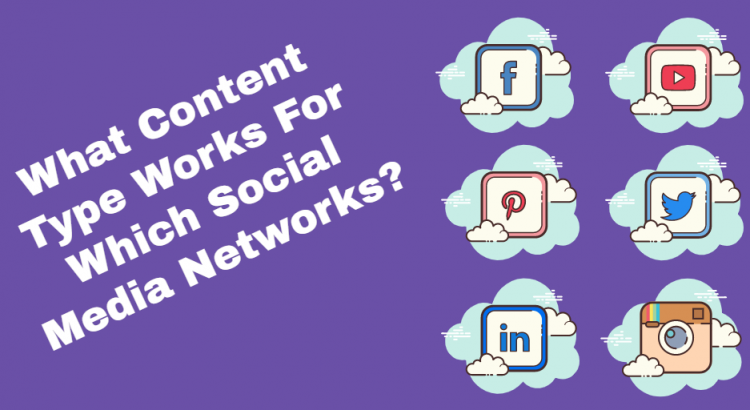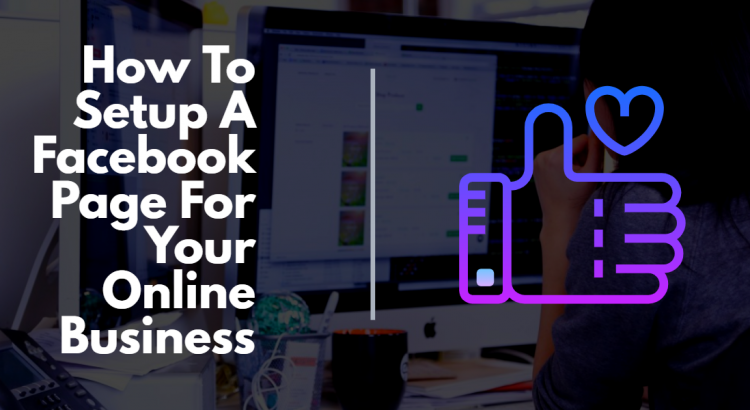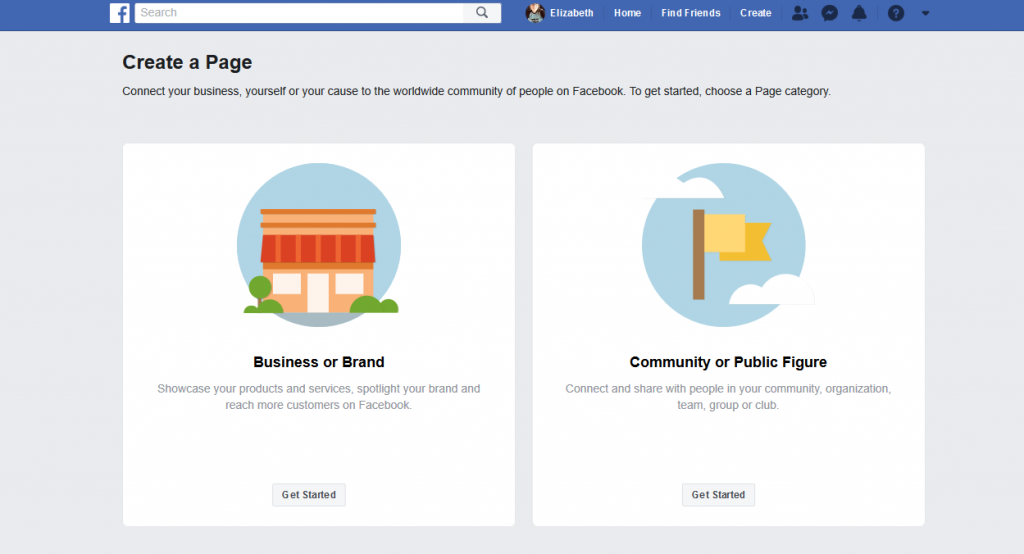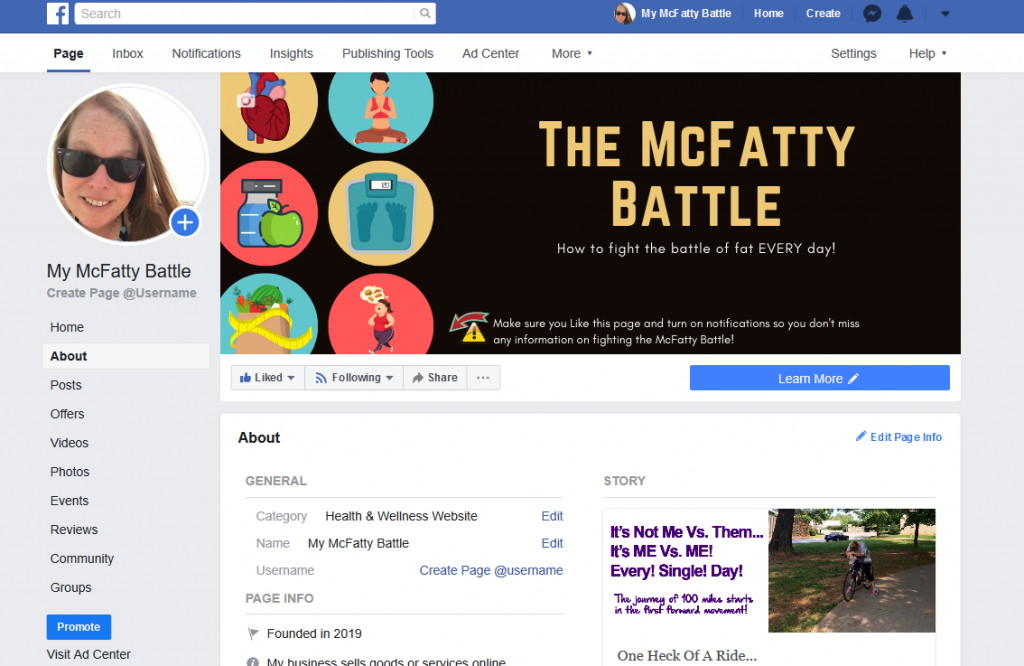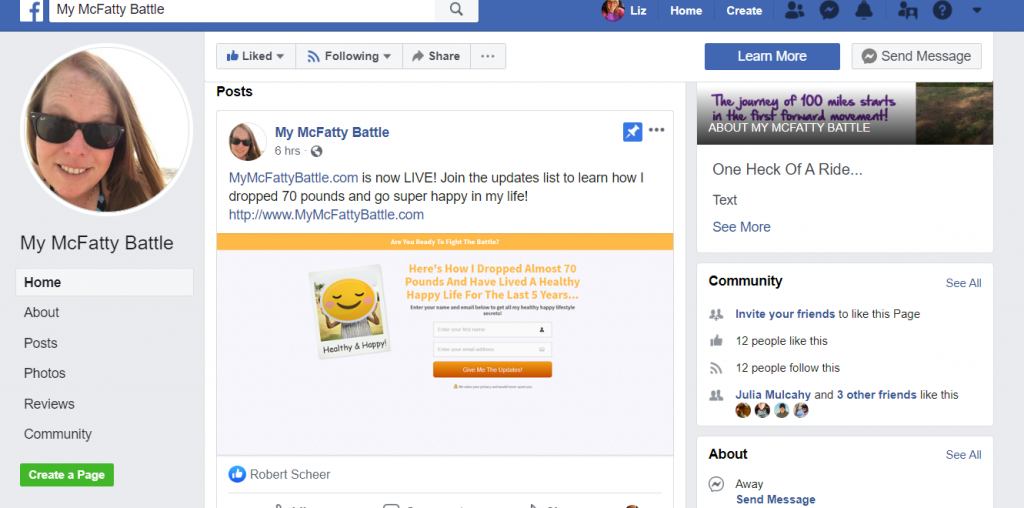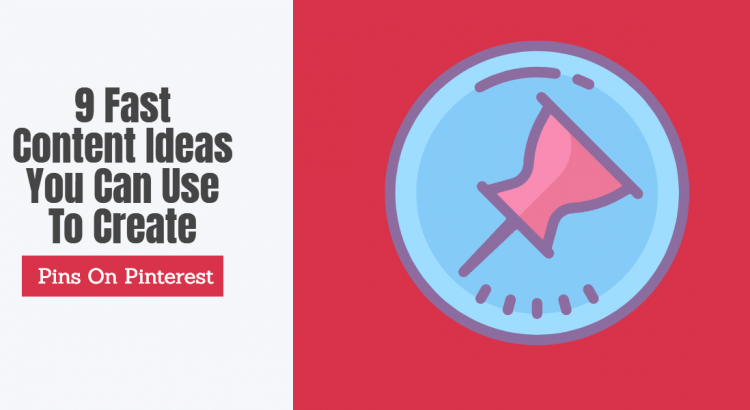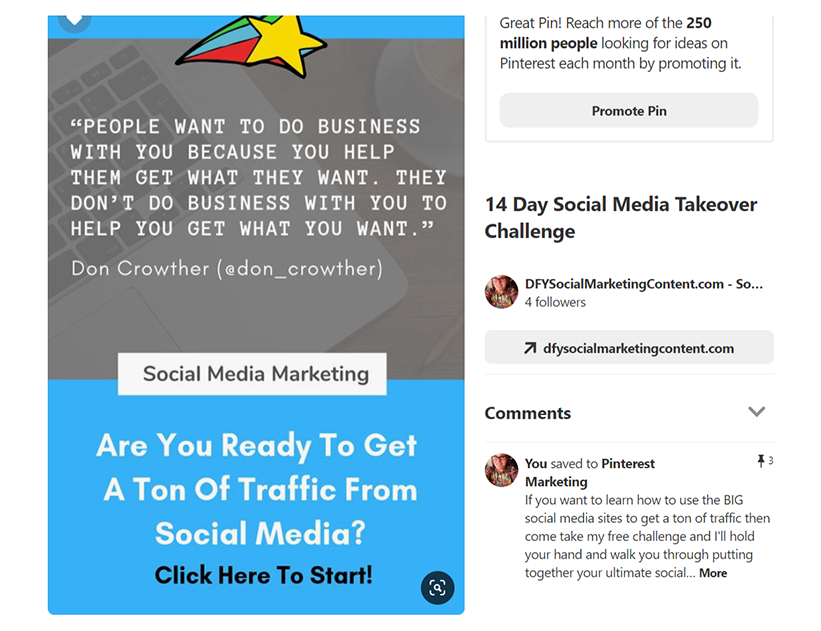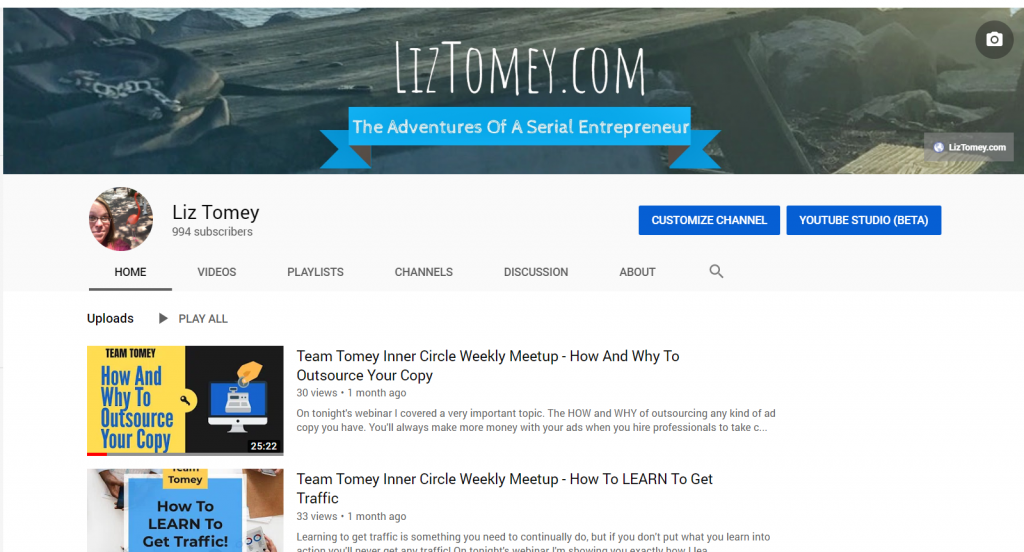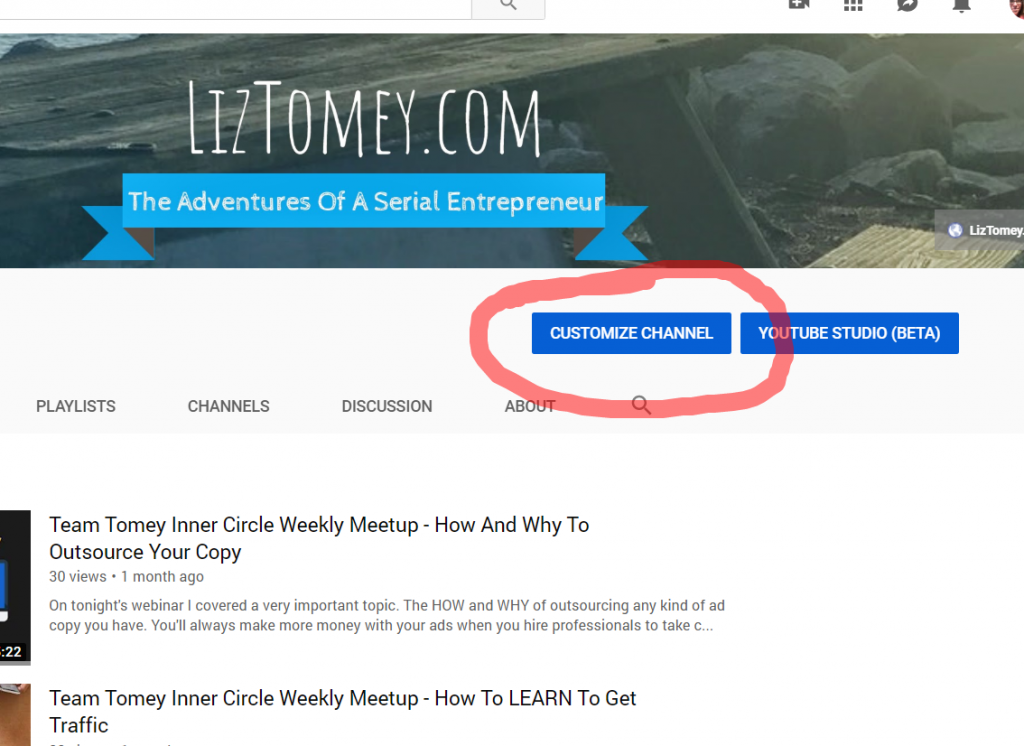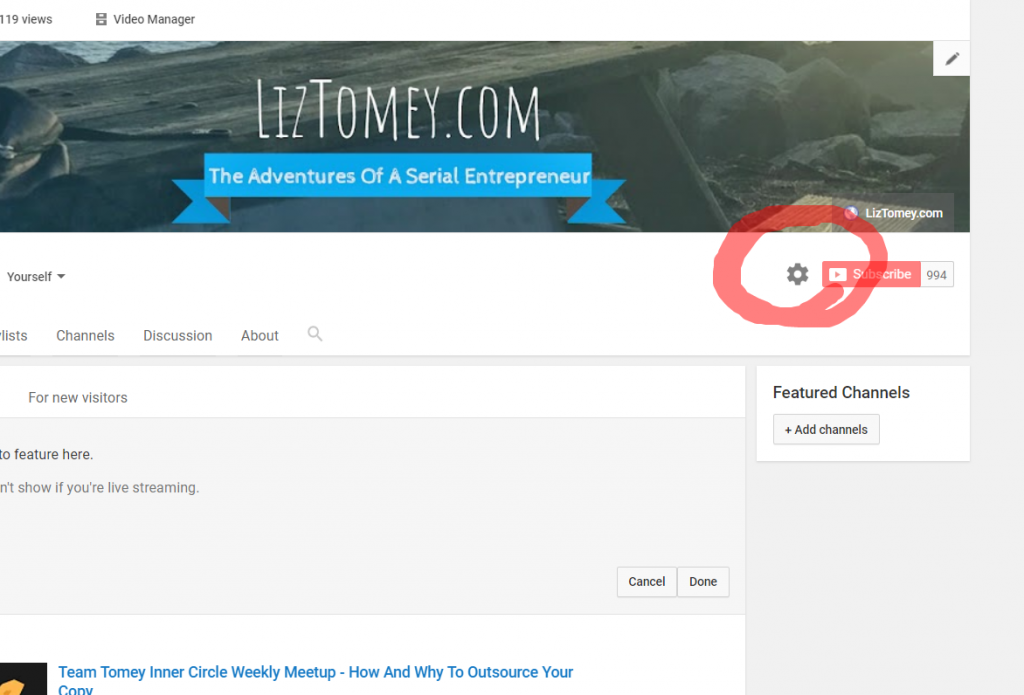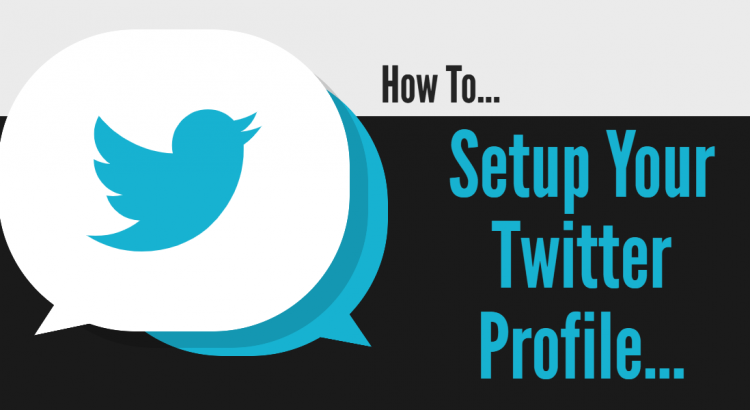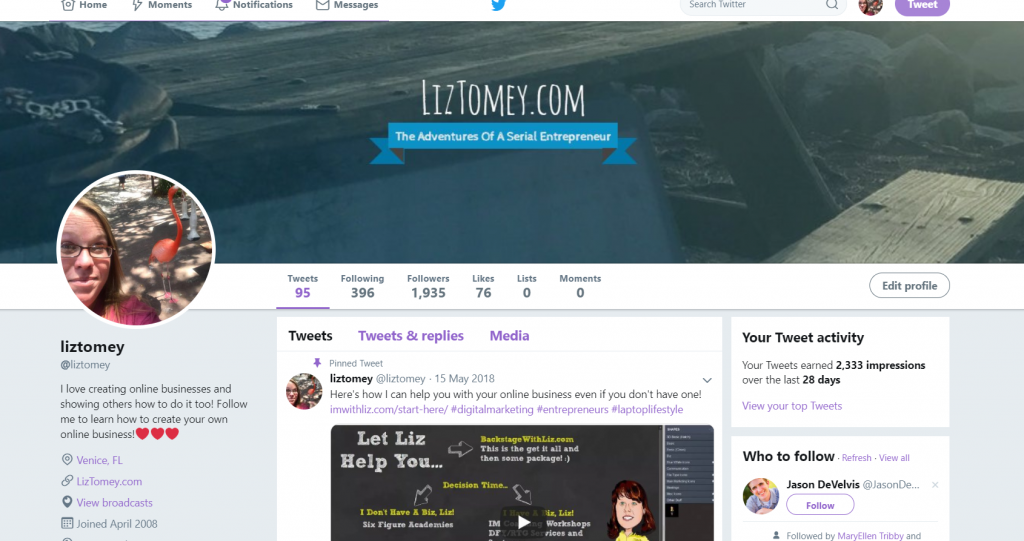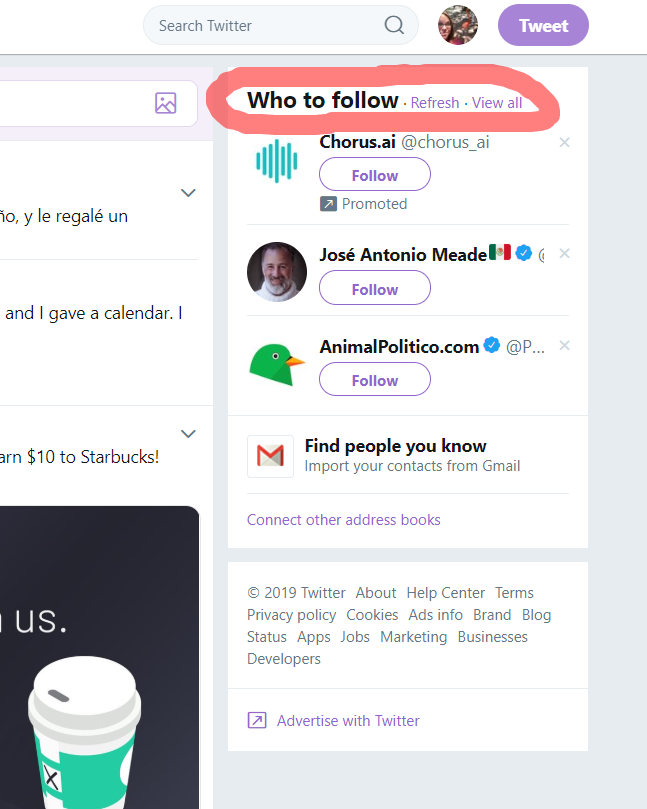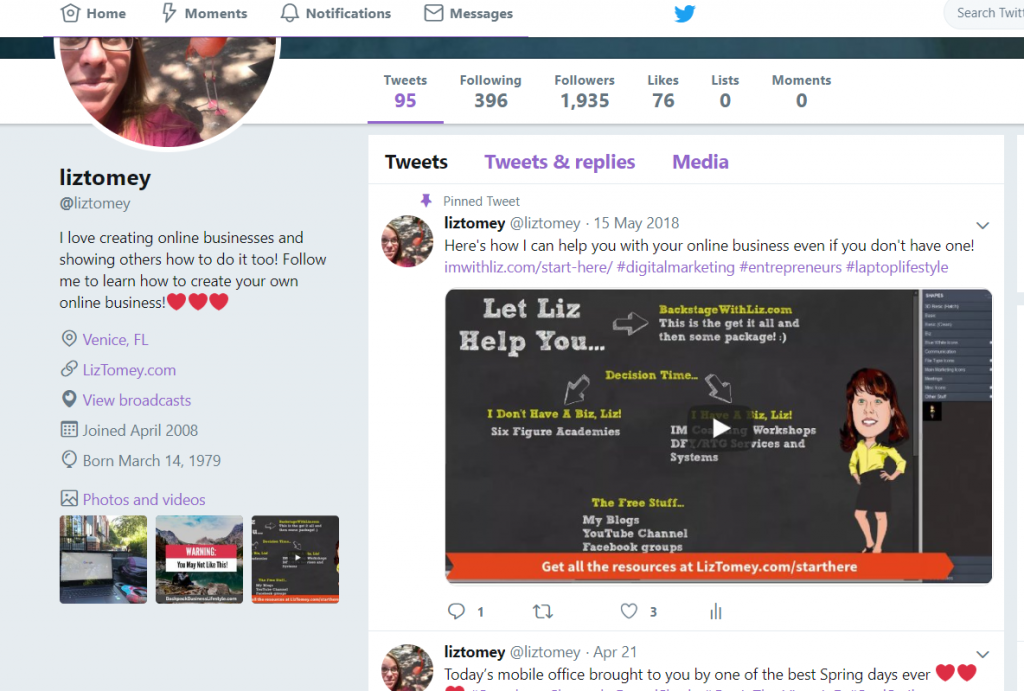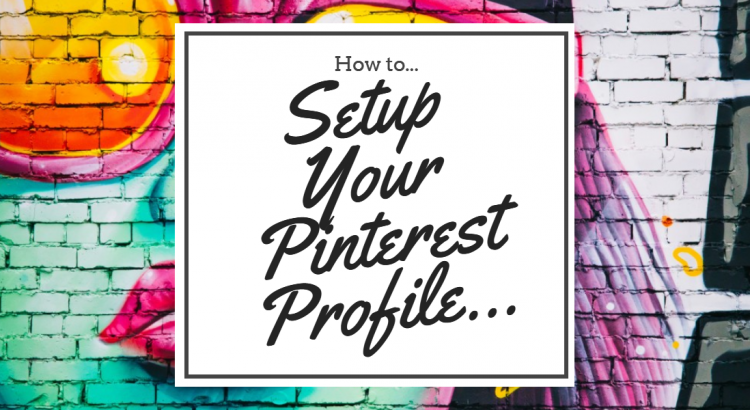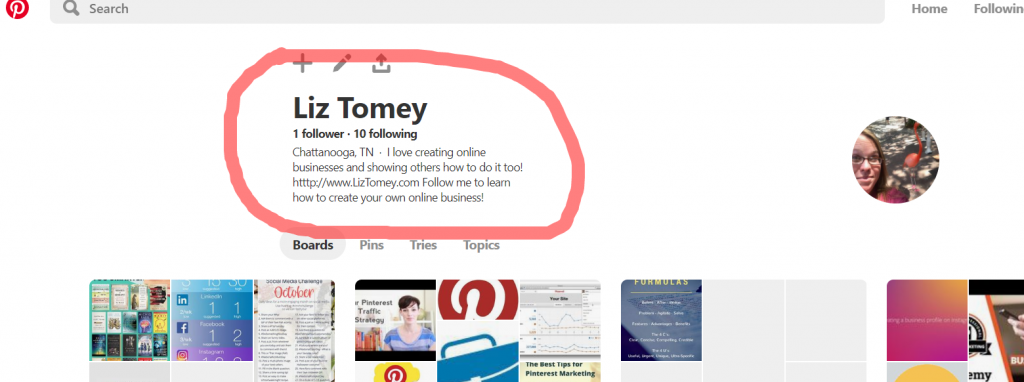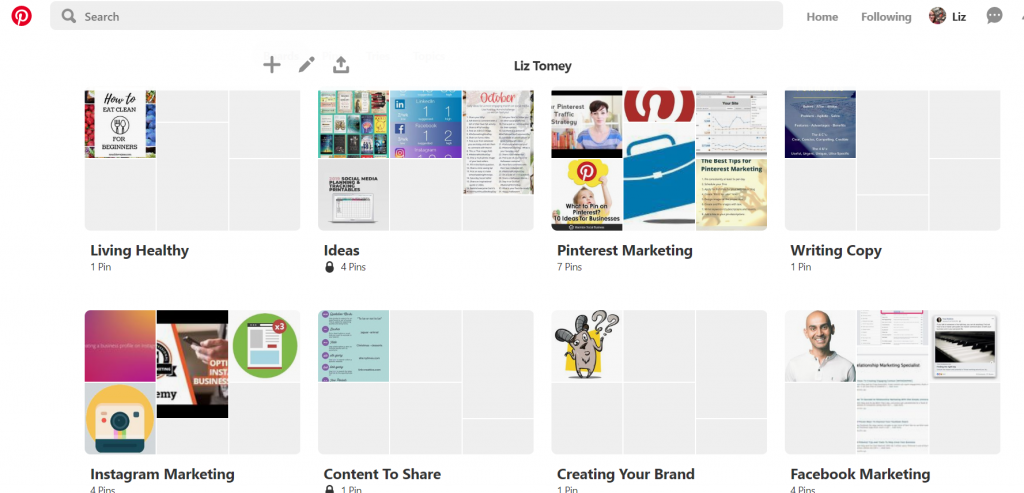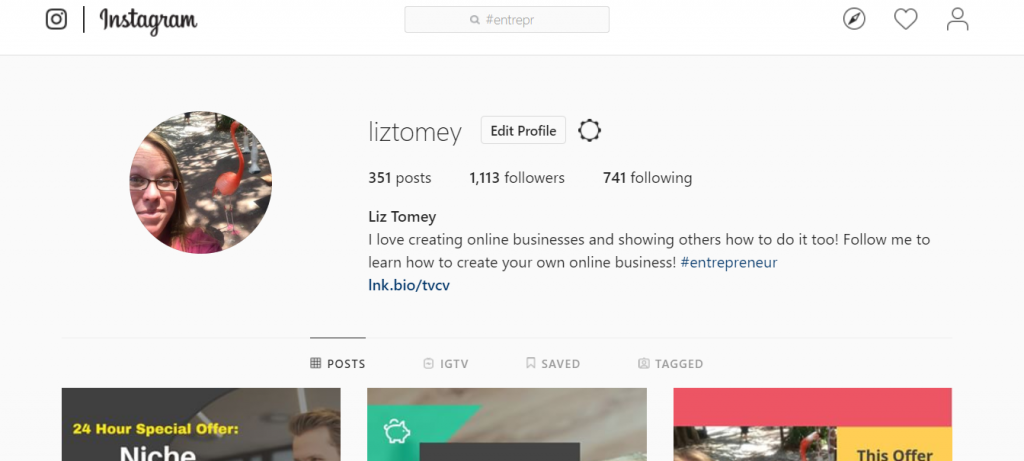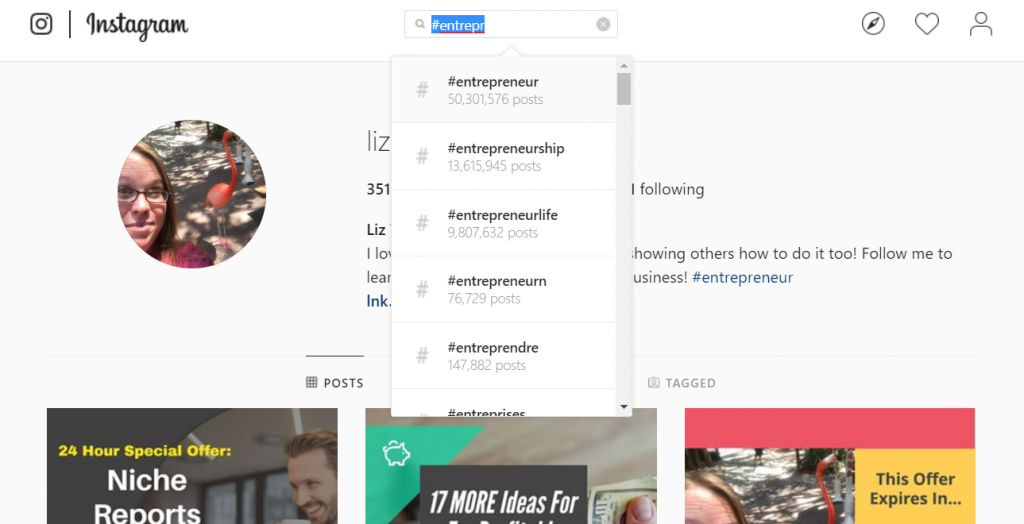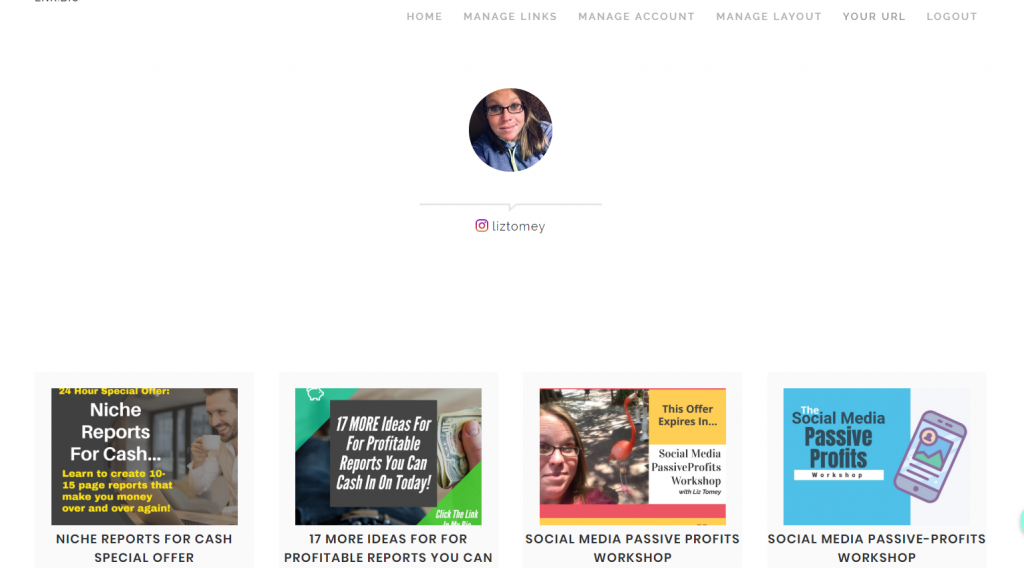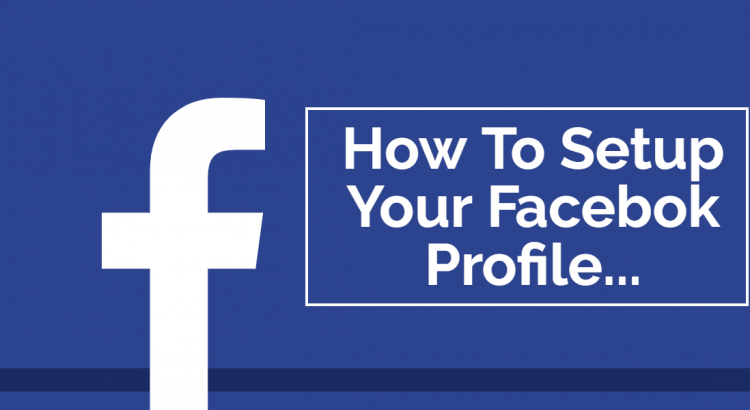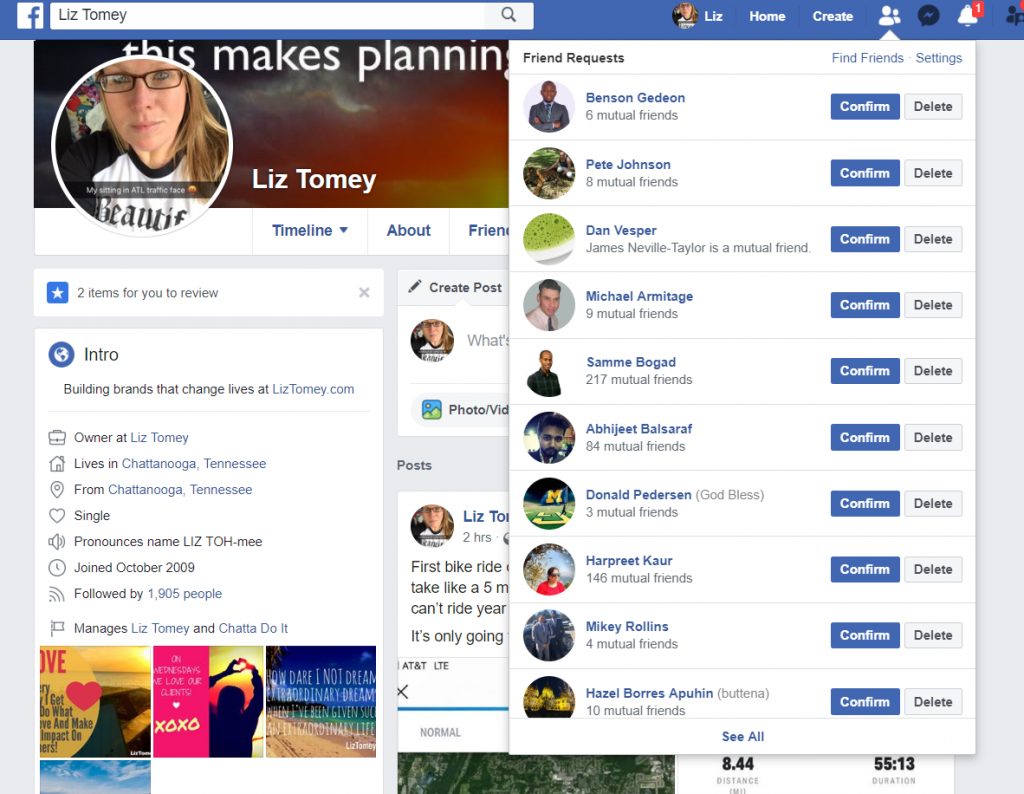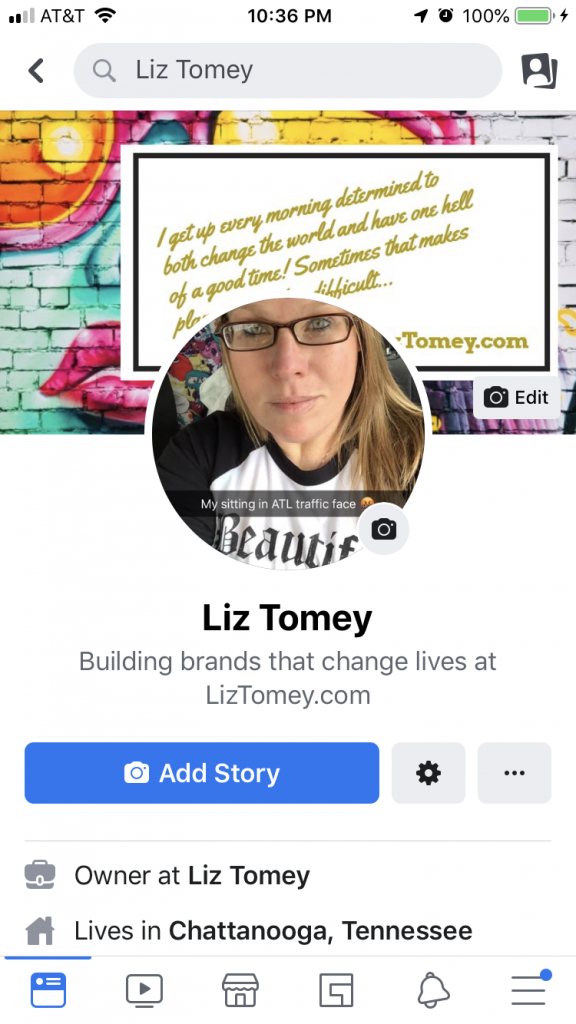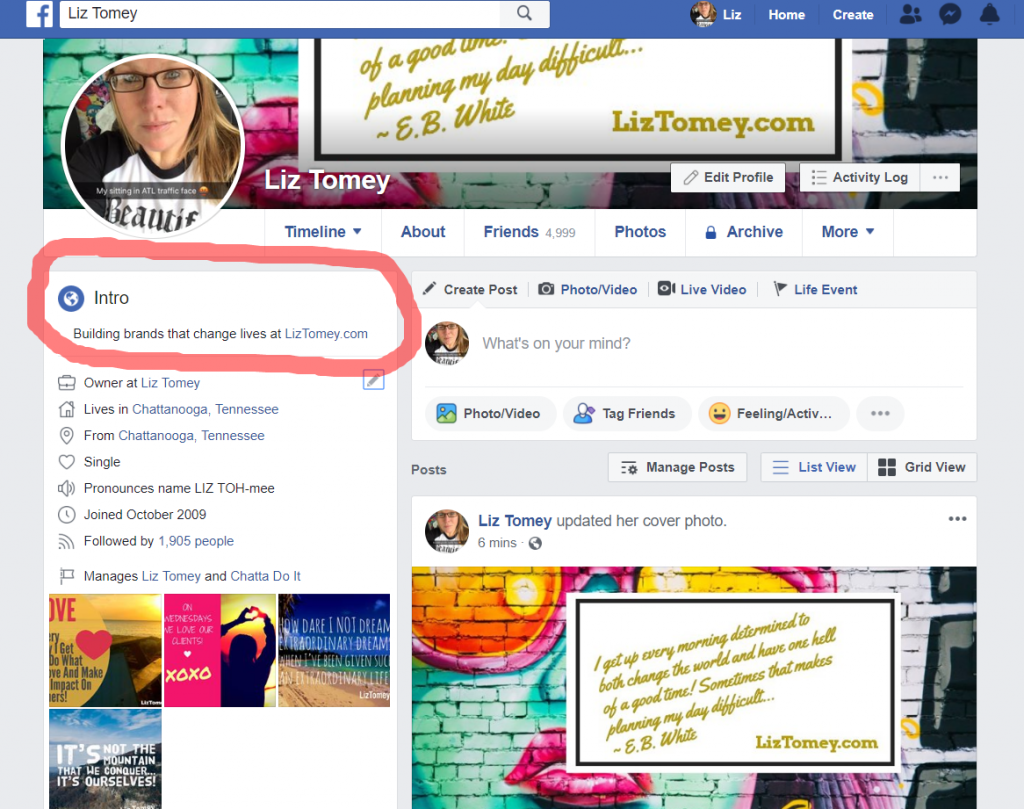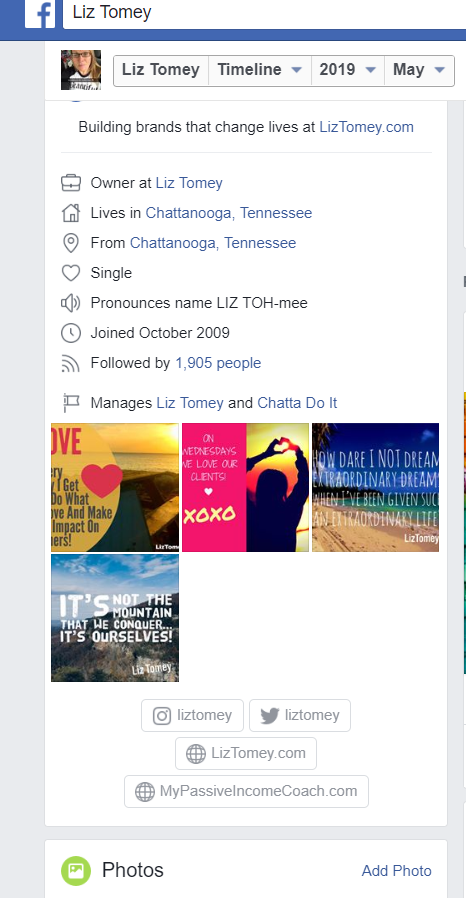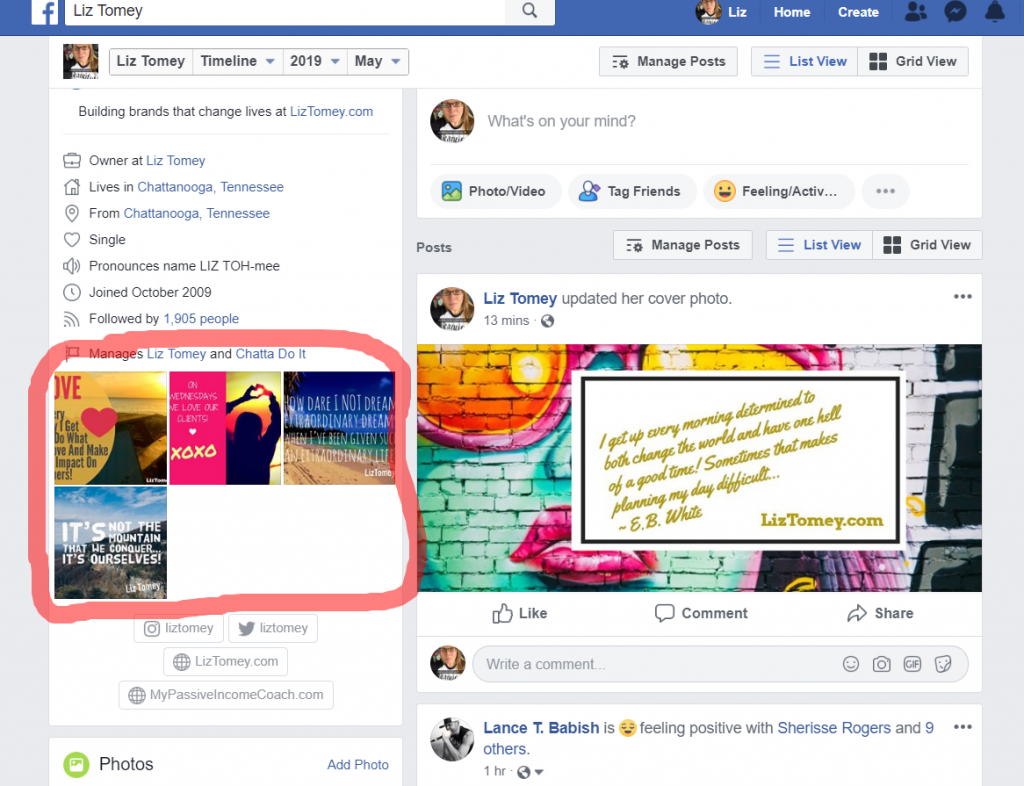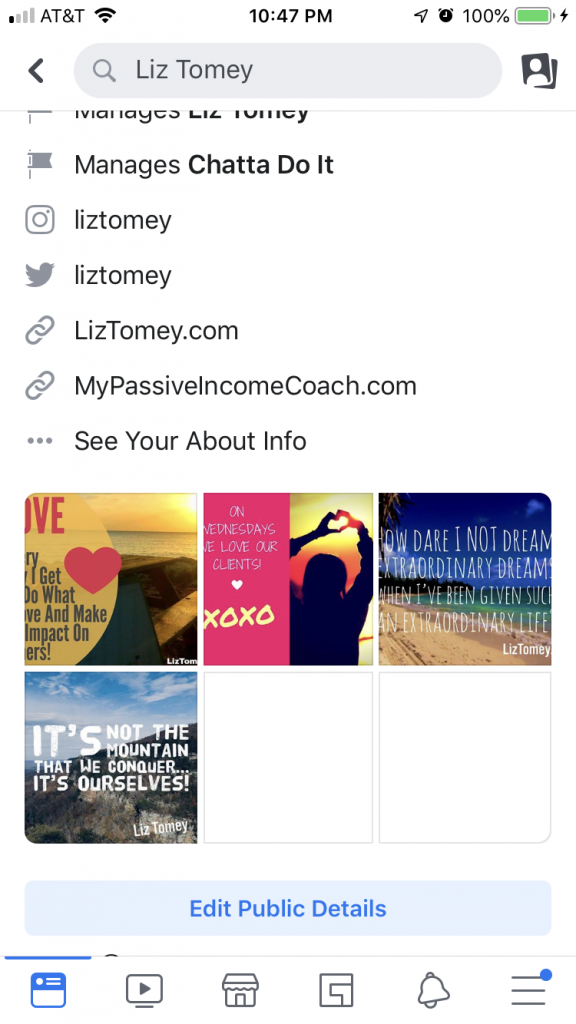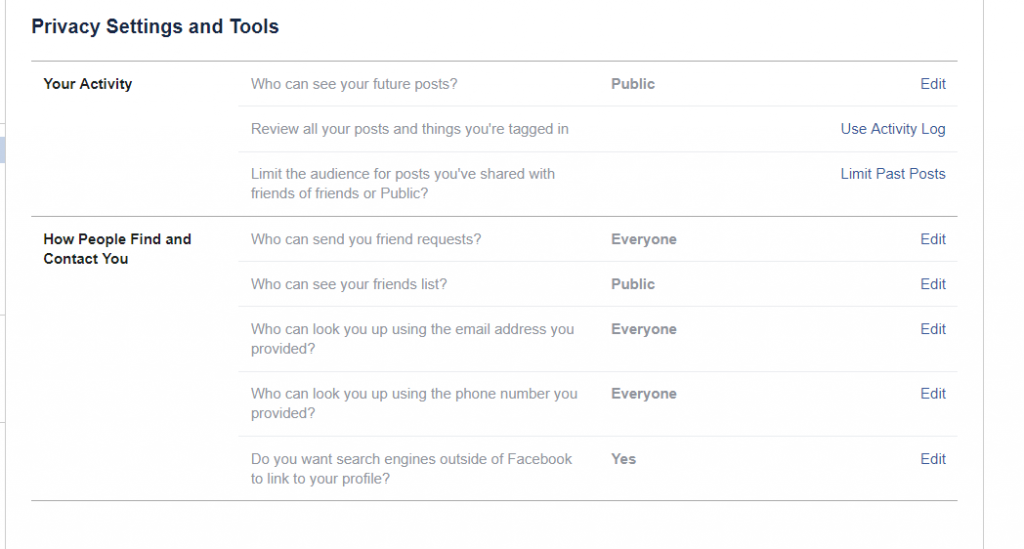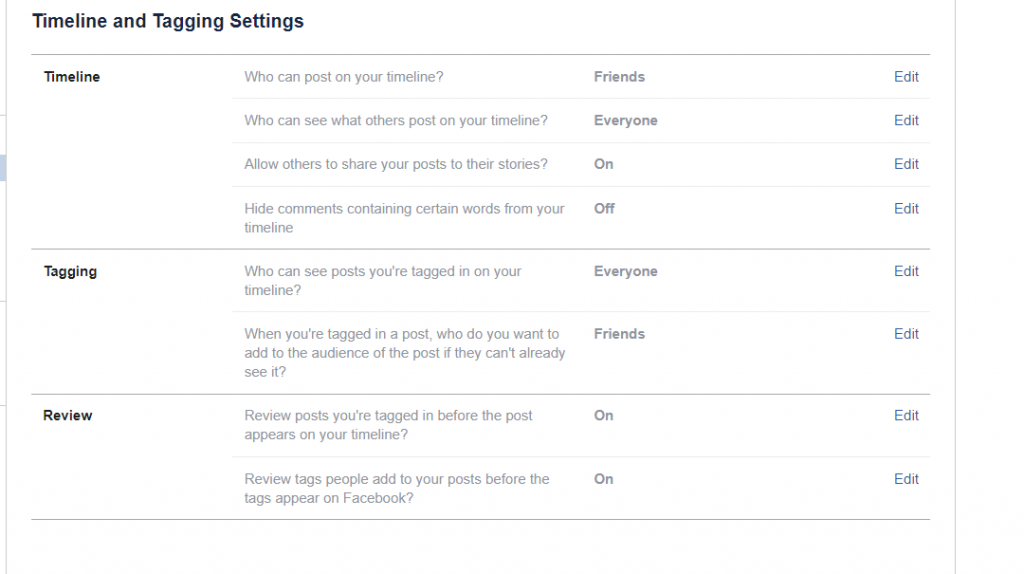I’ve seen it over and over again… Online business owners posting the same content to every social media network they’re on.
That’s not the way it works!
Here’s why…
1. If people follow you on multiple channels and they’re hit with the same images and captions, the same videos, the same text they’re going to become blind to you. They will stop seeing you because they’re brain is thinking oh I already saw this, and after a while they will just become blind to you.
This has happened with me so many times. Even when those people are my friends. I see the same post across all the networks and I brain just ignores them because I see the same thing over and over.
2. And this is the bigger issue… Certain kinds of content works for some social media networks and not others.
For example… I get a ton of engagement posting funny meme’s on Facebook profile. I get nothing but “crickets” when I post funny meme’s on LinkedIn. They just don’t work for that social media network.
Each network has it’s own audience, and each has different wants for the type of content they want to consume.
If you’re not getting results from your social media posts, you just might be posting the wrong type of content for THAT social media network.
Hot Tip: You need to have a content strategy for each social network you’re on.
Below I have listed the types of content that works best for the top 6 social media networks that I use. This is all based on what I do in your business, so I recommend you use it to get ideas for YOUR business. 😉

Facebook Content:
What To Post:
Videos (How To, Entertaining)
Lives (Updates, Live Teaching, Behind The Scenes)
Motivational Quotes
Blog Posts
Memes
Notes:
I have found that Facebook lives and videos (upload videos right to Facebook and don’t just post a link to the video on YouTube if you’ve also put it on YouTube) do really well for my page. So do blog posts I publish (I create a simple graphic and direct people to my blog post), and motivational memes/quotes.
The occasional funny meme about my industry also gets good engagement. Use this sparingly if you’re in a professional industry.
You can see my Facebook Page at https://www.facebook.com/IMWithLizTomey
Note: I’ve done a full blog post with more details on what kind of content you can post on Facebook. Click here for more ideas.
Resources: Here are more great resources to help you with your Facebook Marketing…
The Facebook Traffic Takeover Workshop
How To Setup Your Facebook Profile
The Truth About Facebook Business Pages, But You Still NEED One!
How To Setup A Facebook Page For Your Online Business

Instagram Content:
What To Post:
Pictures
Videos
Quotes
Notes:
I call Instagram the “pretty social network” because it’s all about looks over there. No not YOUR looks (though it does help to be good looking if you’re posting pictures of yourself 😉 ), but the looks of the images you post there. Your images and videos MUST stand out and look great to catch the attention of your audience.
If you’re using Instagram Stories I recommend using them to talk about your latest blog post, a product you have (talk about one benefit of your product per story), a launch that you have, etc. Basically anything related to your online business. Create a story about it! There are so many great things you can do with Instagram Stories.
And let’s not forget about IGTV! Generally I only post how to videos to IGTV for my business. It would take an entire post to go over an IGTV strategy with you though. Coming soon… 😉
Resources: Here are more great resources to help you with your Instagram Marketing…
The Instagram Traffic Takeover Workshop
How To Setup Your Instagram Profile
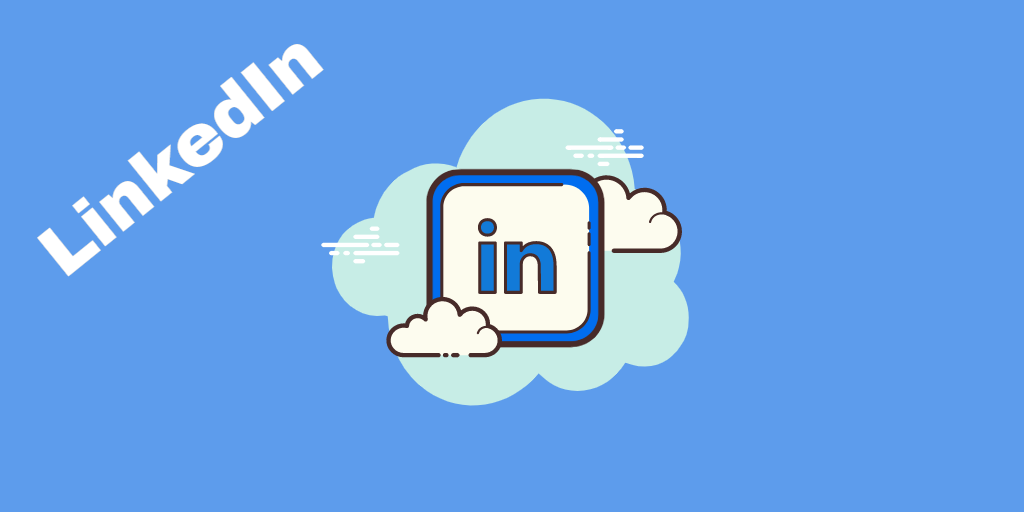
LinkedIn:
What To Post:
Company News
Company Culture
Achievements
Professional Content (Specific To Your Industry)
Notes:
LinkedIn is specifically for networking with professionals in your industry. It’s A LOT like Facebook, but specifically for professionals. Think industry specific content, job listings, and career information.
I post content about my product launches on LinkedIn to get affiliates to promote my products, I do instructional videos regarding my industry, I share motivational quotes, and do behind the scenes videos about what’s going on in my business and the industry.
Resources: Here are more great resources to help you with your LinkedIn Marketing…
LinkedIn Traffic Takeover Workshop

Pinterest:
What To Post:
Infographics
Tutorials
Blog Posts
Notes:
Pinterest is completely differnet from any other social network out there. It’s basically a visual search engine with some social functions built into it. I use it to “Pin” my blog posts mainly, but I also use it for motivational Pins (Here’s a good example of that https://www.pinterest.com/pin/842876886496112427) and I Pin all of my YouTube videos there too. I’m also going to be using it to Pin emails I send to my list in the near future.
If you can find your niche on Pinterest you should be Pinning everything you can there.
Resources: Here are more great resources to help you with your Pinterest Marketing…
The Pinterest Traffic Takeover Workshop
How To Setup Your Pinterest Profile
Exactly How Does Pinterest Work To Get Traffic?
My 5 Step System For Pre-Pinning On Pinterest!
9 Fast Content Ideas You Can Use To Create Pins On Pinterest
34 Ideas You Can Steal To Create Pins For Pinterest
Why In The World Would I Use Pinterest In My Marketing?

Twitter:
What To Post:
News
Short Updates About Your Business
Blog Posts
Gifs (Create Your Own)
Photos
Notes:
I’ll admit it. I’m HORRIBLE with Twitter and I get little traffic from it. I still get SOME, but I use Twitter as my “dump”. Most of the time I have things automatically posted to my Twitter account. My Instagram posts automatically get posted there. Every time I post a video on YouTube it’s automatically Tweet’ed. My Facebook profile and page posts are automatically posted. My Pinterest Pins are automatically posted.
Yep! I’m using it as a “dump” to see everything I do across all social media networks.
However I suggest you use it a bit more strategic. Make it your “news center”. A place where your audience can get quick updates about your business.
What are you working on today? Tweet it out!
Have a new blog post? Tweet it out!
Having a launch? Tweet about all your pre-launch and launch content and happenings.
Did you send an email out to your list? Tweet about it!
Resources: Here are more great resources to help you with your Twitter Marketing…
The Twitter Traffic Takeover Workshop
How To Setup Your Twitter Profile
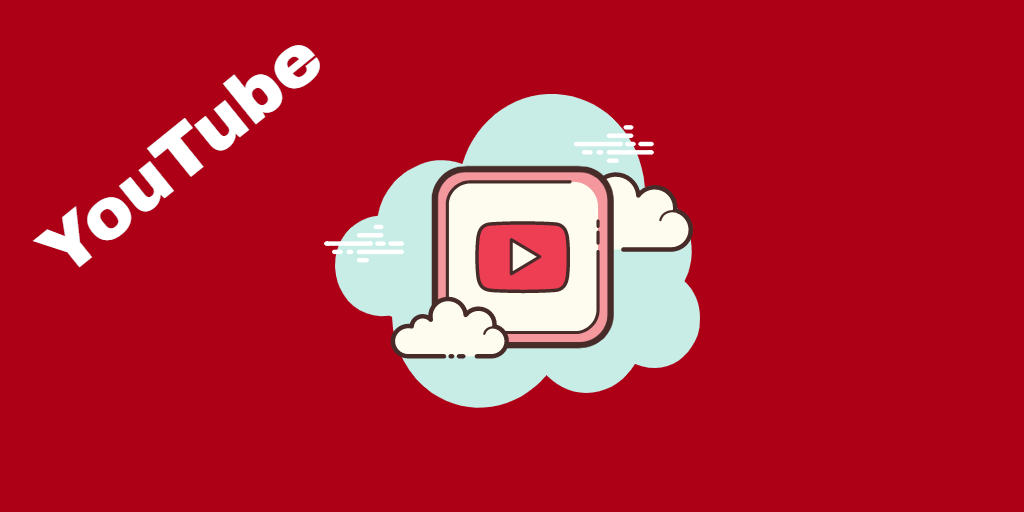
YouTube:
What To Post:
Videos (Duh!)
Notes:
Well it’s no secret that the only type of content you can post to YouTube is videos. But there are a ton of different videos you can post to your YouTube account. Right now I’m only posting informational videos about things I do in my business, but in the future I will be posting “video emails” (basically me reading the emails I send to my list), “commercials” for my blog posts, and interviews.
Resources: Here are more great resources to help you with your YouTube Marketing…
The YouTube Traffic Takeover Workshop
How To Setup Your YouTube Channel
Now, let’s pull all of this information together…
Here’s a little bonus… Here’s how I promoted something across all my social media channels…
Recently I did was posting a bunch of killer content in my Team Tomey Inner Circle Coaching Club and I’m always working to get more members in there, so here’s what I did:
1. I sent out a Tweet with a cool image attached to it talking about the content and that people should join us and gave the link to join.
2. I posted a tip to my Facebook page about social media marketing and told people to join us to talk more about social media marketing. Again I used a cool looking image to grab attention.
3. I did a Facebook live on my profile showing the content I had been posting and invited people to join.
4. I did a video showing the content and uploaded it to Instagram as a story.
5. I posted a quote about success with social media marketing on Instagram and told people to click on the link in my bio to join my Facebook group.
6. I showed my social media stats in a graphic and directed people to join in on the social media marketing conversation in my group and posted it on LinkedIn.
7. I created a video giving one social media tip and then inviting people into my Facebook group. I posted this to YouTube. I also tweeted the video. 🙂
8. I created a motivational quote as a Pin and linked it to my Facebook group.
Now that my friends is a social media takeover. 🙂
Okay so let’s wrap this up…
As you can see you can promote the same thing across all social media networks as long as you do it a little bit different for each one. Change up your text, change up for the format, and always use different images. This will have people consuming your messages and getting the results you want. There’s no use in using a social media network if you’re not going to use it correctly. You’ll never get results, so that’s just wasted effort. I highly recommend you take a few minutes and map out a strategy for each of the social media networks that you use.
Another extra little bonus: Are you having trouble coming up with content and/or ideas for content? These two resources will help you!
Where The Hell Do I Find Stuff To Post On Social Media?
What Do I Post On Social Media?
I hope this little tutorial has helped you. If you have any comments or questions please leave them below.